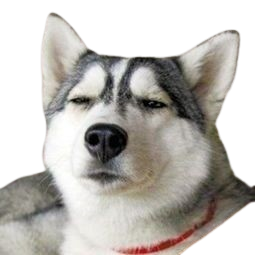vue-cropper
下载 npm install vue-cropper
引入
js
import Vue from 'vue'
import VueCropper from 'vue-cropper'
Vue.use(VueCropper)封装
components文件夹新建文件 cropper.vue
vue
<template>
<a-modal v-model="visible" title="裁剪" :width="1000">
<template slot="footer">
<a-button @click="handleCancel"> 取消 </a-button>
<a-button type="primary" @click="handleOk"> 确认 </a-button>
</template>
<div class="cropper">
<div>
<vueCropper
ref="cropper"
:img="option.img"
:outputSize="option.size"
:outputType="option.outputType"
:info="true"
:full="option.full"
:canMove="option.canMove"
:canMoveBox="option.canMoveBox"
:original="option.original"
:autoCrop="option.autoCrop"
:fixed="option.fixed"
:fixedNumber="option.fixedNumber"
:centerBox="option.centerBox"
:infoTrue="option.infoTrue"
:fixedBox="option.fixedBox"
:autoCropWidth="option.autoCropWidth"
:autoCropHeight="option.autoCropHeight"
@realTime="realTime"
></vueCropper>
</div>
<div v-html="previews"></div>//预览
</div>
</a-modal>
</template>
<script>
import BMF from 'browser-md5-file'
const bmf = new BMF()
export default {
props: {
fixedNumber: {//自定义截图框比例
type: Array,
default:()=>[1,1]
},
},
data() {
return {
visible: false,
option: {
img: '', // 裁剪图片的地址
info: true, // 裁剪框的大小信息
outputSize: 1, // 裁剪生成图片的质量
outputType: 'jpeg', // 裁剪生成图片的格式
canScale: false, // 图片是否允许滚轮缩放
canMove: true,
autoCrop: true, // 是否默认生成截图框
autoCropWidth: this.fixedNumber[0] * 100, // 默认生成截图框宽度
autoCropHeight: this.fixedNumber[1] * 100, // 默认生成截图框高度
fixedBox: false, // 固定截图框大小 不允许改变
fixed: true, // 是否开启截图框宽高固定比例
fixedNumber: this.fixedNumber, // 截图框的宽高比例
full: true, // 是否输出原图比例的截图
canMoveBox: true, // 截图框能否拖动
original: false, // 上传图片按照原始比例渲染
centerBox: true, // 截图框是否被限制在图片里面
infoTrue: true, // true 为展示真实输出图片宽高 false 展示看到的截图框宽高
},
fileName: null,
previews: null,
}
},
methods: {
realTime(data) {
this.previews = data.html
},
openModal(file) {
//file: 父组件传入的文件对象
this.visible = true
let _this = this
let temp = window.URL.createObjectURL(new Blob([file]))
// get filename suffix
const _arr = file.name.split('.')
const suffix = _arr[_arr.length - 1]
this.option.img = temp
bmf.md5(file, (err, md5) => {
_this.fileName = `${md5}.${suffix}`
})
},
handleOk() {
let _this = this
this.$refs.cropper.getCropBlob(data => {//内置方法,获取截图的 blob 数据
_this.$emit("updateImg",{ fileName: _this.fileName, blob: data })//点击确认后将文件名和图片的blob数据传入父组件中
})
this.visible = false
},
handleCancel() {
this.visible = false
},
},
}
</script>
<style scoped lang='less'>
.cropper {
display: flex;
justify-content: space-around;
div {
width: 400px;
height: 400px;
}
& > :last-child {
margin: 0 auto;
background-color: #666666;
position: relative;
::v-deep .show-preview { /*这里style是scope模式 要用v-deep样式穿透样式才会生效*/
position: absolute;
top: 50%;
left: 50%;
transform: translate(-50%, -50%);
}
}
}
</style>使用
vue
<template>
<div class="upload-wrapper">
<div class="upload-container">
<div class="preview-img">
<a-spin tip="正在上传..." :spinning="loading">
<img :src="logoUrl" v-if="logoUrl" />
</a-spin>
</div>
<div class="mask">
<div @click="showModal">
<a-icon class="pre-icon" type="eye"></a-icon>
<span class="pre-text">预览</span>
<a-modal v-model="visible" title="预览" :footer="null" :centered="true" @ok="showModal">
<img :src="logoUrl" v-if="logoUrl" width="100%" />
</a-modal>
</div>
<div @click="$refs.inputFile.click()">
<a-icon class="icon" type="plus" />
<span class="text">点击上传</span>
</div>
</div>
</div>
<div class="name">
<span>园区LOGO - 小</span>
<span style="font-size: 12px">推荐尺寸:32 x 32</span>
</div>
<!-- upload input -->
<input ref="inputFile" type="file" @change="cropperUpload" style="display: none" />
<cropper-modal ref="cropperModal" @updateImg="updateImg" :fixedNumber="[1, 1]" />
</div>
</template>
<script>
import { getOssSignature } from '@/api/upload'
import { editClientInfo } from '@/api/user'
import cropperModal from '@/components/cropper'
export default {
name: 'UploadLogoMini',
components: {
cropperModal,
},
data() {
return {
logoUrl: '',
loading: false,
visible: false,
}
},
computed: {
userInfo() {
return this.$store.getters.userInfo
},
},
methods: {
startUpload(file, fileName) {//开始上传
this.loading = true
const _this = this
getOssSignature().then(res => {
const obj = res.result
const formData = new FormData()
formData.append('OSSAccessKeyId', obj.accessId)
formData.append('policy', obj.policy)
formData.append('signature', obj.signature)
formData.append('key', `${obj.dir}${fileName}`)
formData.append('success_action_status', '200') // 指定返回的状态码
formData.append('file', file)
const url = `${obj.maintainHost}/${obj.dir}${random}${fileName}`
axios
.post(obj.host, formData, {
headers: { 'Content-Type': 'multipart/form-data' },
})
.then(res => {
editClientInfo({ clientId: _this.$ls.get('clientId'), appMiNiImg: url })
_this.logoUrl = url
_this.$store.commit('UPDATE_APP_MINI_IMG', url)
})
.finally(() => {
_this.loading = false
})
})
},
cropperUpload(e) {
const file = e.target.files[0]
const isJpgOrPng = file.type === 'image/jpeg' || file.type === 'image/png' || file.type === 'image/jpg'
if (!isJpgOrPng) {
this.$message.error('图片格式不正确,请上传格式为 .jpg/.jpeg/.png 的图片!')
}
const isLt5M = file.size / 1024 / 1024 < 5
if (!isLt5M) {
this.$message.error('图片大小超过5MB!')
}
let temp = window.URL.createObjectURL(new Blob([file]))
this.src = temp
this.$refs.cropperModal.openModal(file)//将文件对象传入cropper组件中
this.$refs.inputFile.value = null;
},
showModal() {
this.visible = !this.visible
},
updateImg(fileObj) {
//接收子组件传入的参数,执行上传
this.startUpload(fileObj.blob, fileObj.fileName)
},
}
}
</script>props
| 名称 | 功能 | 默认值 | 可选值 |
|---|---|---|---|
| img | 裁剪图片的地址 | 空 | url 地址, base64, blob |
| outputSize | 裁剪生成图片的质量 | 1 | 0.1 ~ 1 |
| outputType | 裁剪生成图片的格式 | jpg (jpg 需要传入jpeg) | jpeg, png, webp |
| info | 裁剪框的大小信息 | true | true, false |
| canScale | 图片是否允许滚轮缩放 | true | true, false |
| autoCrop | 是否默认生成截图框 | false | true, false |
| autoCropWidth | 默认生成截图框宽度 | 容器的 80% | 0 ~ max |
| autoCropHeight | 默认生成截图框高度 | 容器的 80% | 0 ~ max |
| fixed | 是否开启截图框宽高固定比例 | false | true, false |
| fixedNumber | 截图框的宽高比例 | [1, 1] | [ 宽度 , 高度 ] |
| full | 是否输出原图比例的截图 | false | true, false |
| fixedBox | 固定截图框大小 | 不允许改变 | false |
| canMove | 上传图片是否可以移动 | true | true, false |
| canMoveBox | 截图框能否拖动 | true | true, false |
| original | 上传图片按照原始比例渲染 | false | true, false |
| centerBox | 截图框是否被限制在图片里面 | false | true, false |
| high | 是否按照设备的dpr 输出等比例图片 | true | true, false |
| infoTrue | true 为展示真实输出图片宽高 false 展示看到的截图框宽高 | false | true, false |
| maxImgSize | 限制图片最大宽度和高度 | 2000 | 0 ~ max |
| enlarge | 图片根据截图框输出比例倍数 | 1 | 0 ~ max |
| mode | 图片默认渲染方式 | contain | contain , cover, 100px, 100% auto |
内置方法 和 属性
通过 this.$refs.cropper 调用
属性
| 属性 | 说明 |
|---|---|
| this.$refs.cropper.cropW | 截图框宽度 |
| this.$refs.cropper.cropH | 截图框高度 |
方法
| 方法 | 说明 |
|---|---|
| this.$refs.cropper.startCrop() | 开始截图 |
| this.$refs.cropper.stopCrop() | 停止截图 |
| this.$refs.cropper.clearCrop() | 清除截图 |
| this.$refs.cropper.changeScale() | 修改图片大小 正数为变大 负数变小 |
| this.$refs.cropper.getImgAxis() | 获取图片基于容器的坐标点 |
| this.$refs.cropper.getCropAxis() | 获取截图框基于容器的坐标点 |
| this.$refs.cropper.goAutoCrop | 自动生成截图框函数 |
| this.$refs.cropper.rotateRight() | 向右边旋转90度 |
| this.$refs.cropper.rotateLeft() | 向左边旋转90度 |
可用回调方法
@realTime实时预览事件@imgMoving图片移动回调函数@cropMoving截图框移动回调函数@imgLoad图片加载的回调, 返回结果success,error
获取截图内容
获取截图的 base64 数据
this.$refs.cropper.getCropData(data => {
// do something
console.log(data)
})获取截图的 blob 数据
this.$refs.cropper.getCropBlob(data => {
// do something
console.log(data)
})